Connecting to Airtable
For an overview of the connector, please refer to the following link:- Dashboard
- Local Version
1
Create a Connector
Select the “Connectors” tab on the top page and press the “Create” button.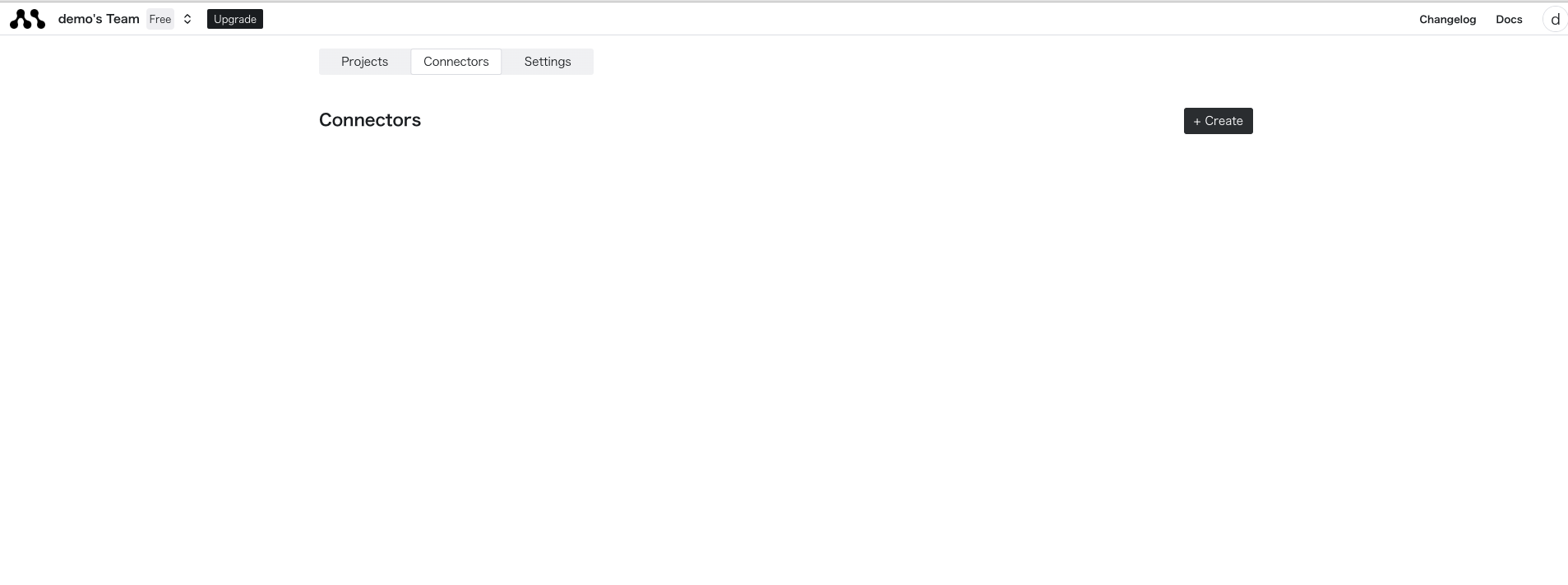
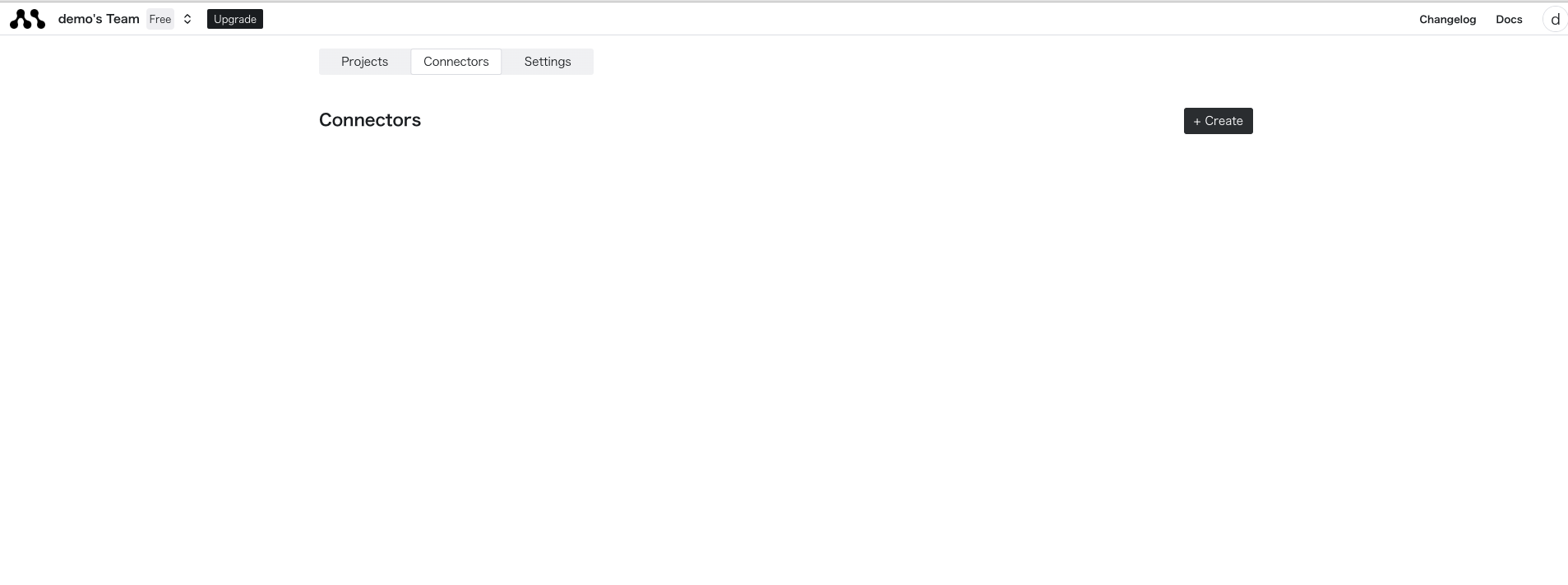
2
Enter Airtable Credentials
Select Airtable and press the sign-in button.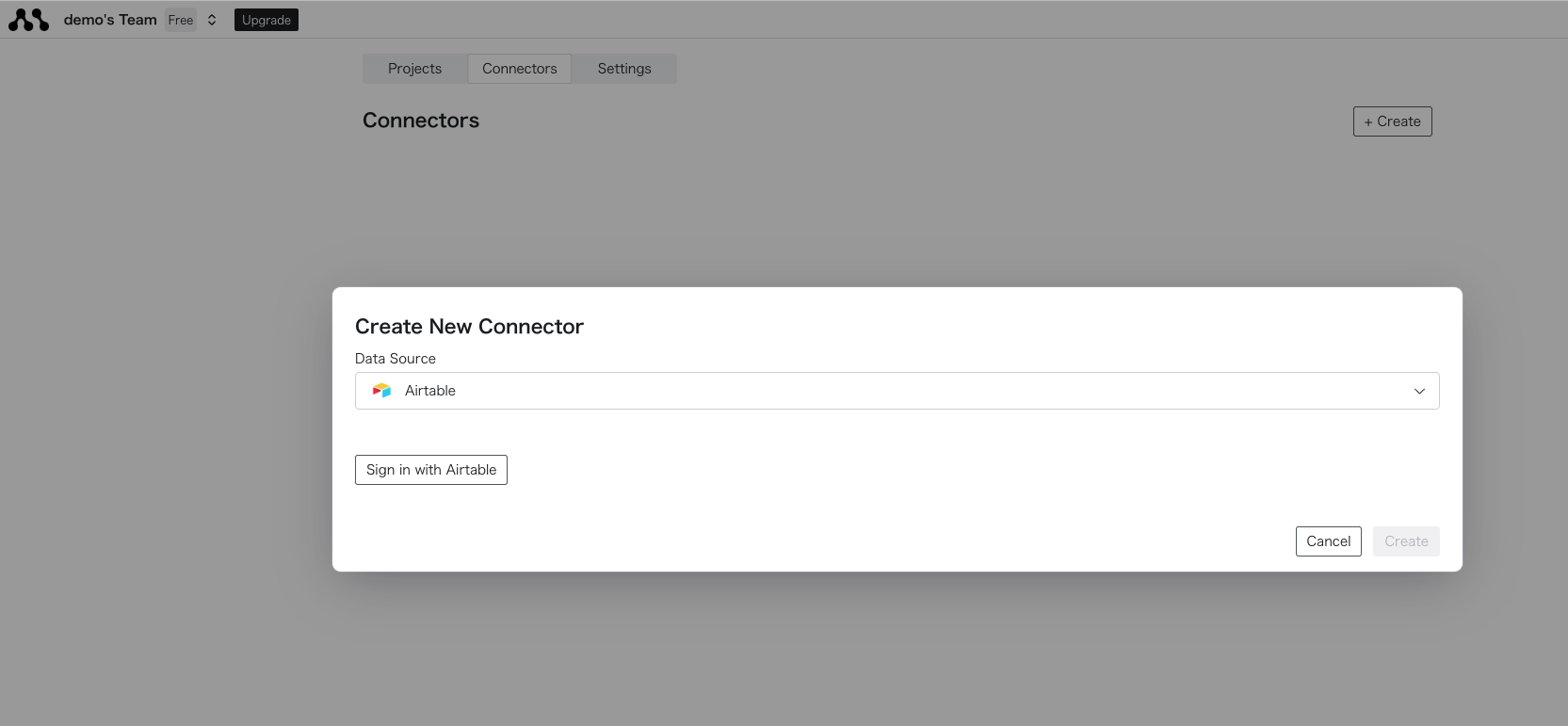
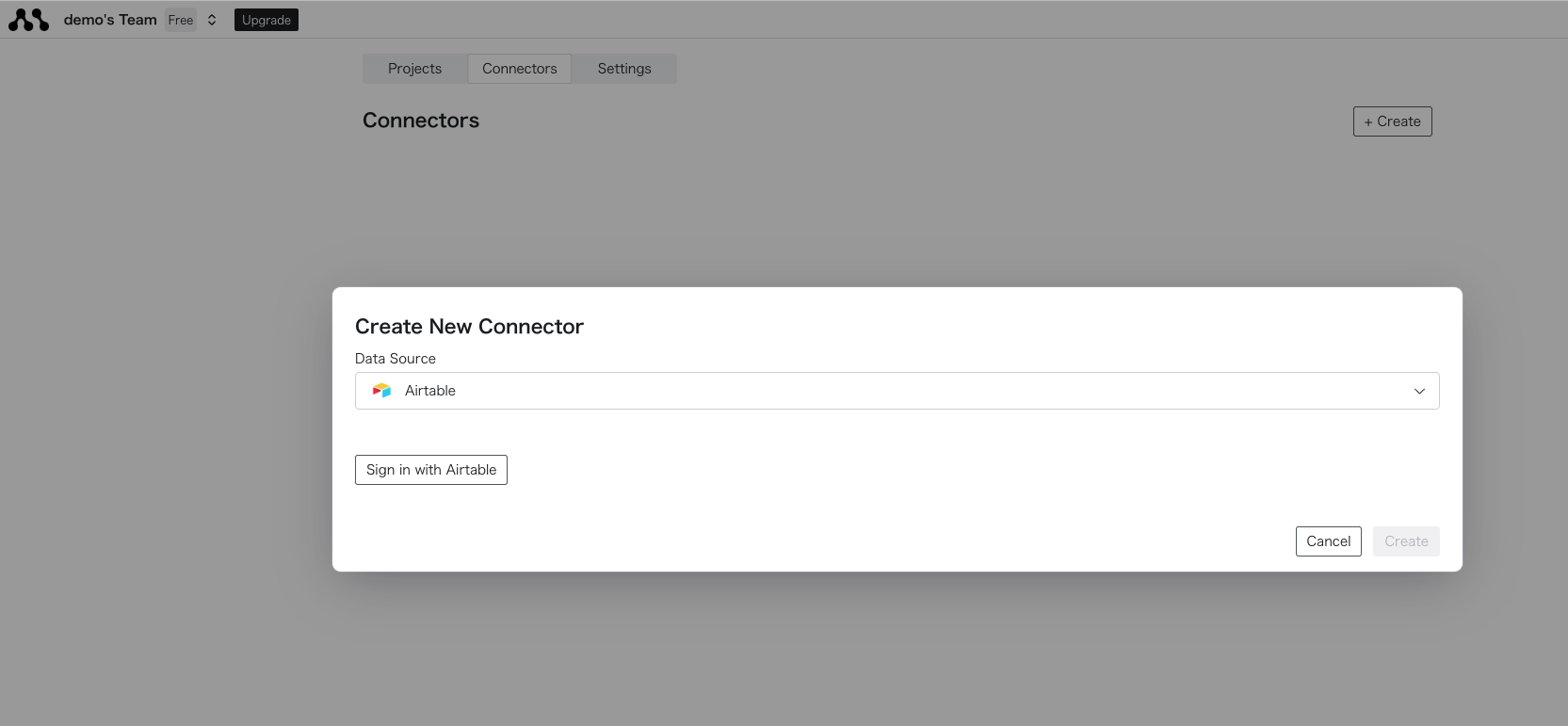
3
Obtain access_token from the created connector
Once created successfully, you can obtain the connector name from the list.Use the dedicated function to enter the connector name in the Python code and obtain the access_token.

