Connecting to Athena
For an overview of the connector, please refer to the following link.- Dashboard
- Local Version
1
Create a Connector
Select the “Connectors” tab on the top page and press the “Create” button.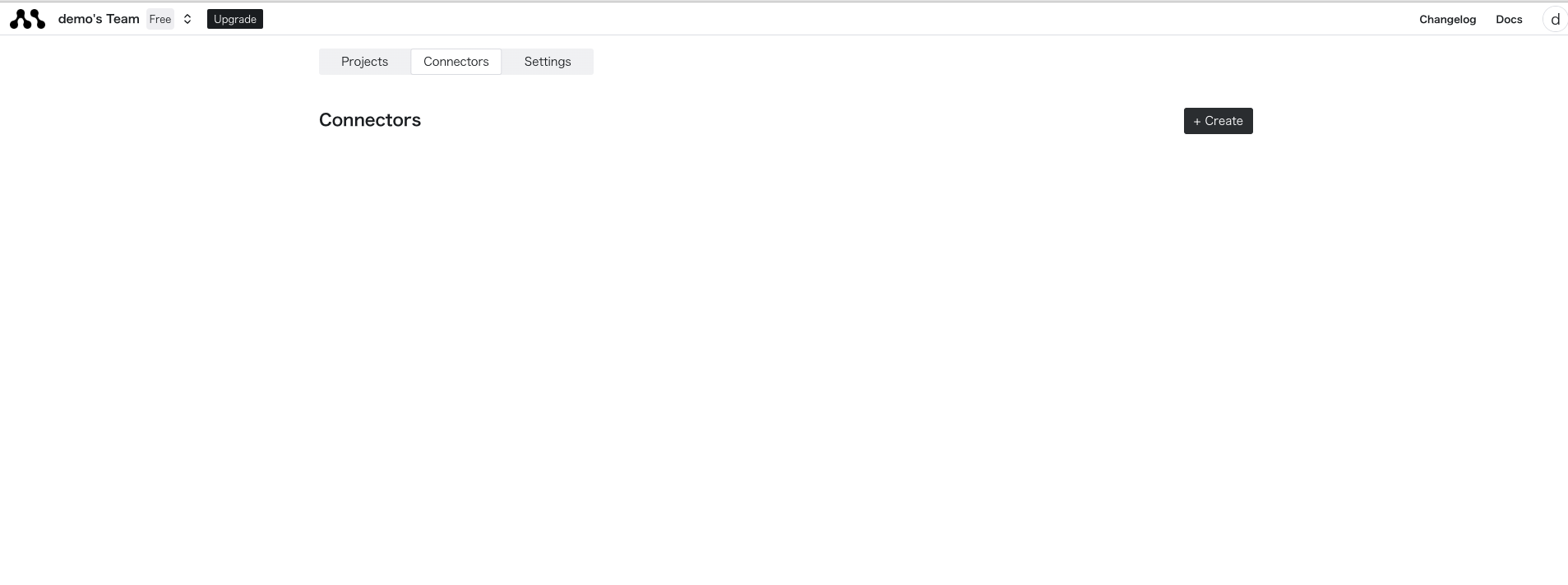
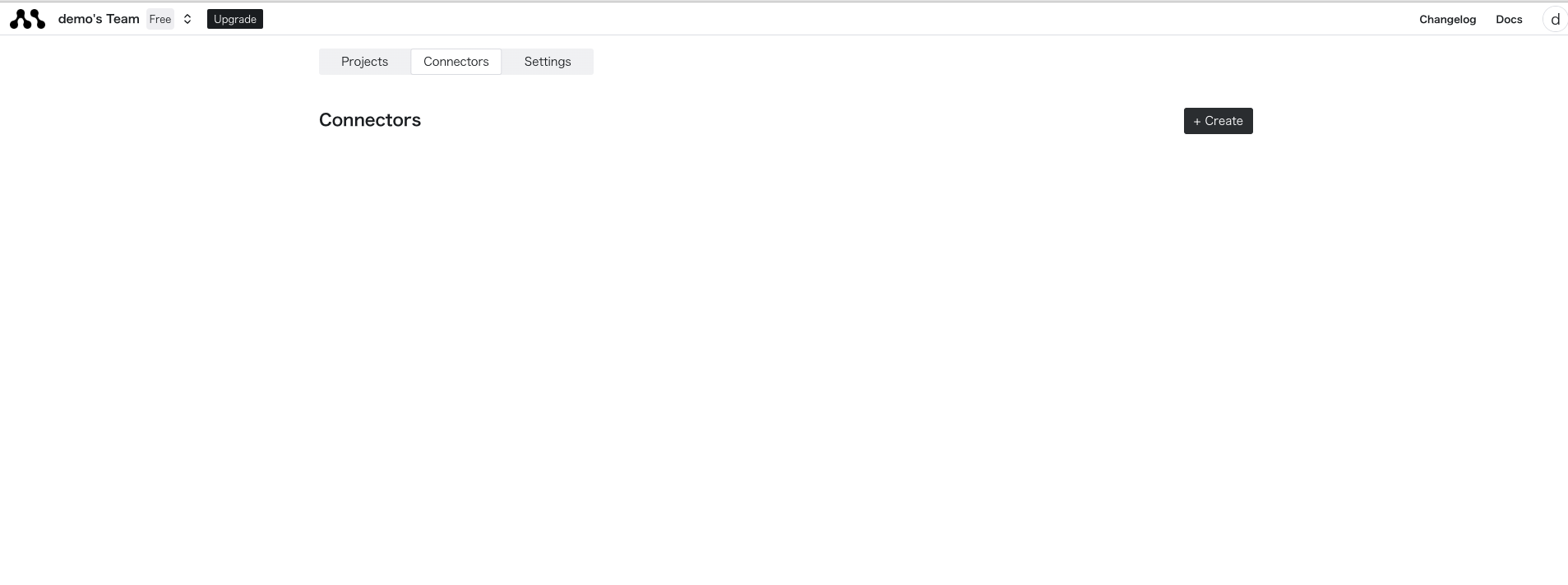
2
Enter Athena Credentials
Select Athena and enter the authentication method.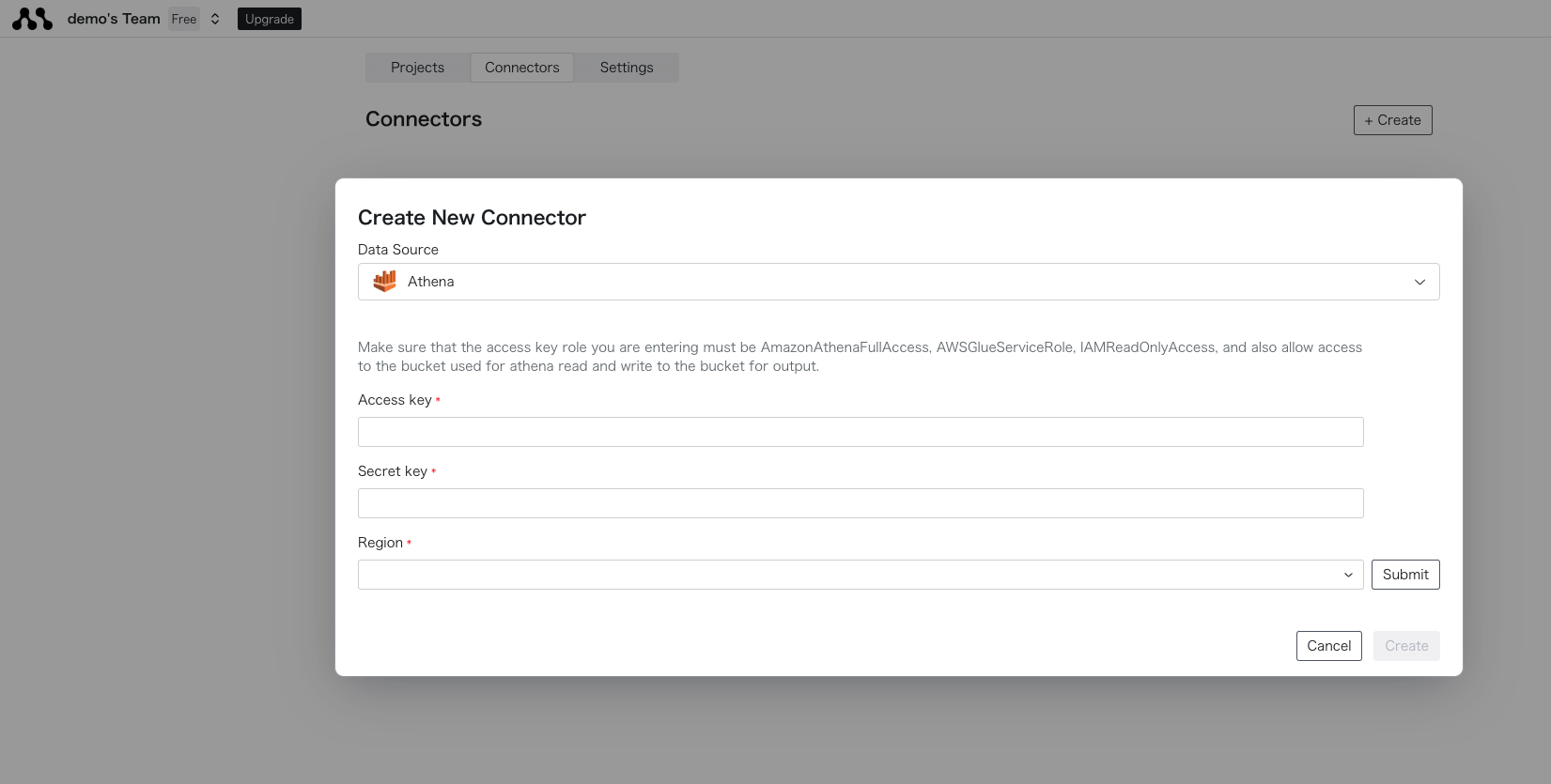
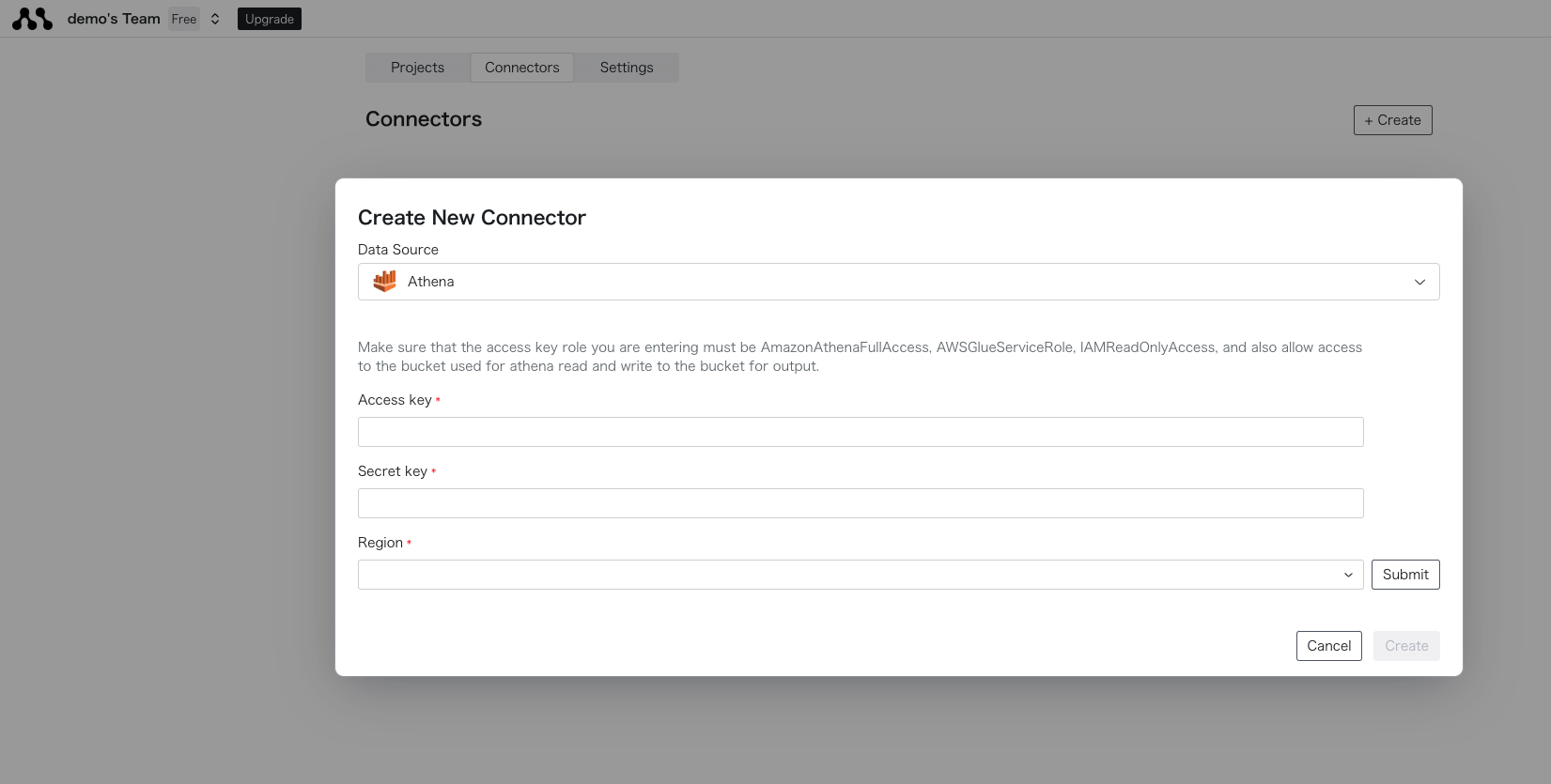
3
Connect to the Created Database
Once created successfully, you can obtain the connector name from the list display.Enter the created connector name in the SQL or Python code to retrieve data.

