Connecting to Intercom
For an overview of connectors, please refer to the following link:- Dashboard
- Local Version
1
Create a Connector
Select the “Connectors” tab on the homepage and click the “Create” button.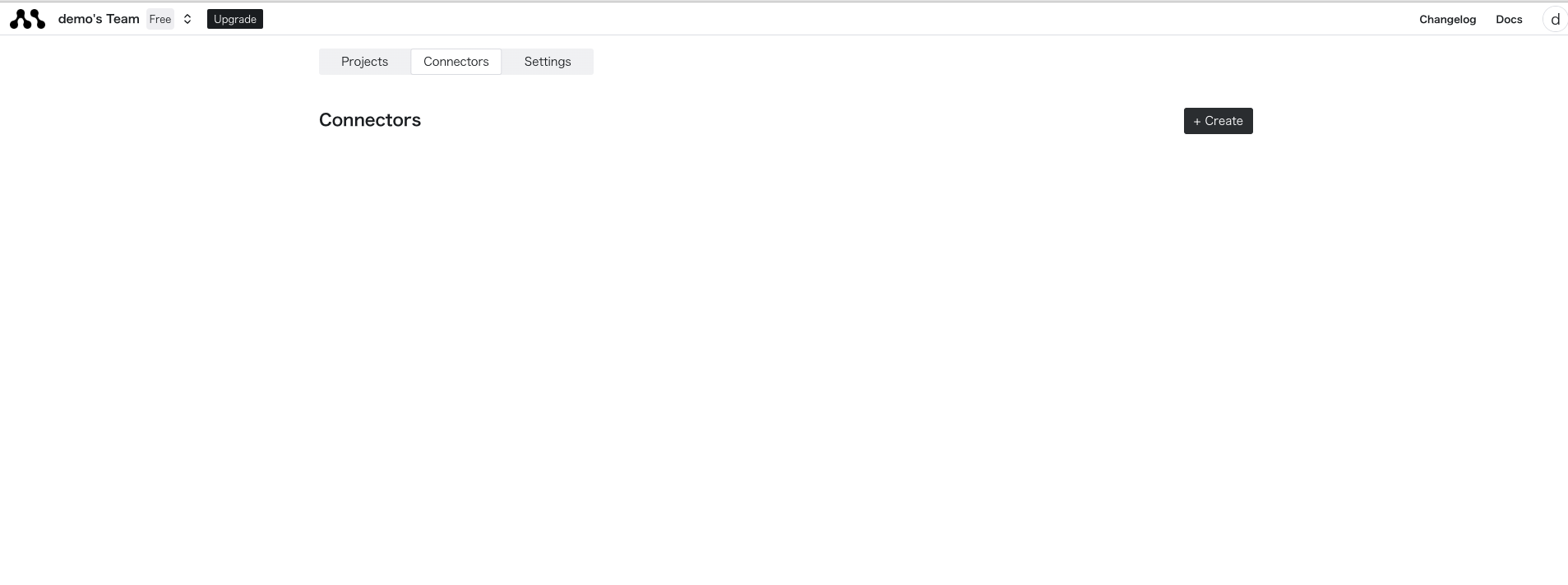
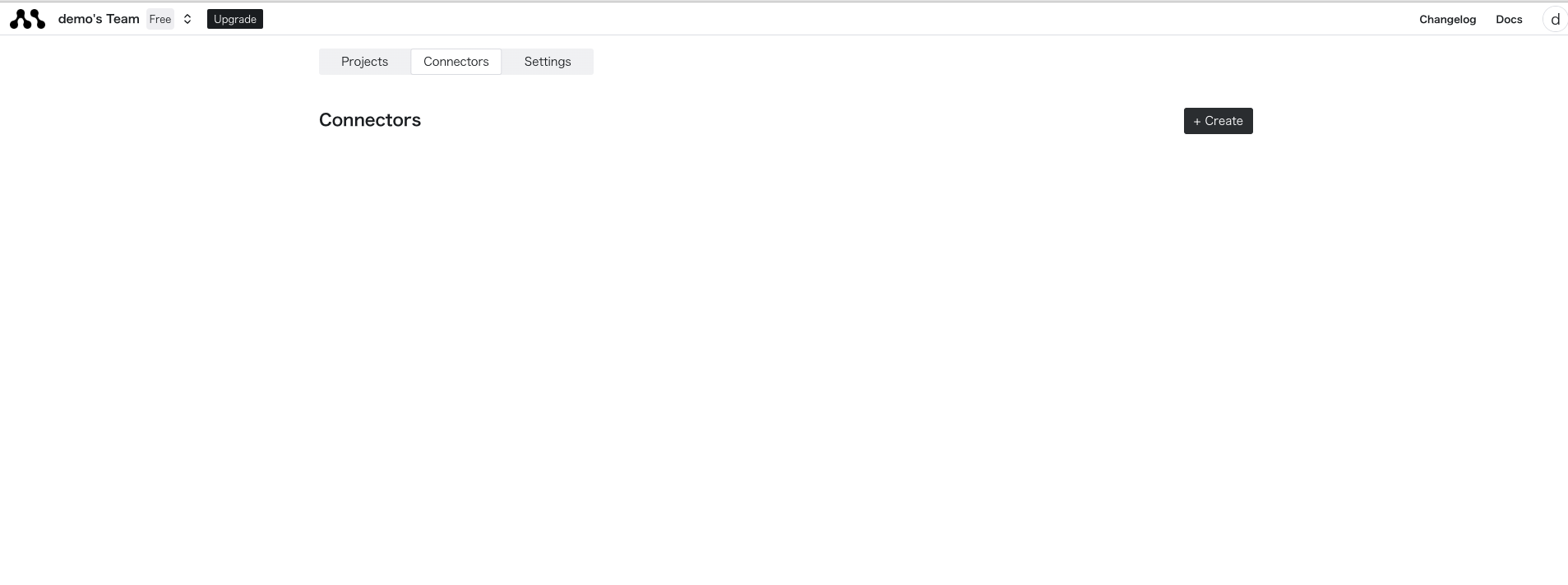
2
Enter Intercom Credentials
Select Intercom and click the sign-in button.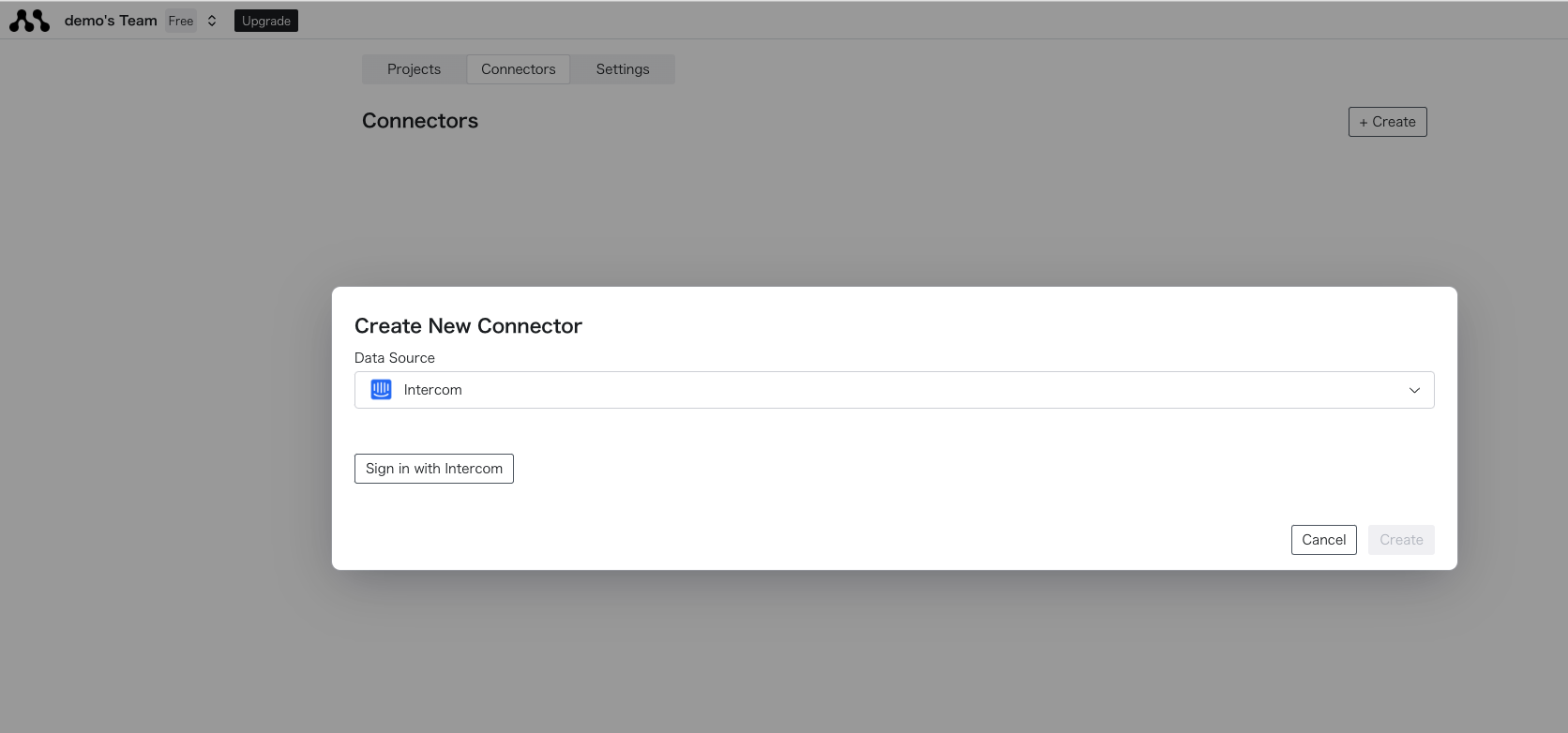
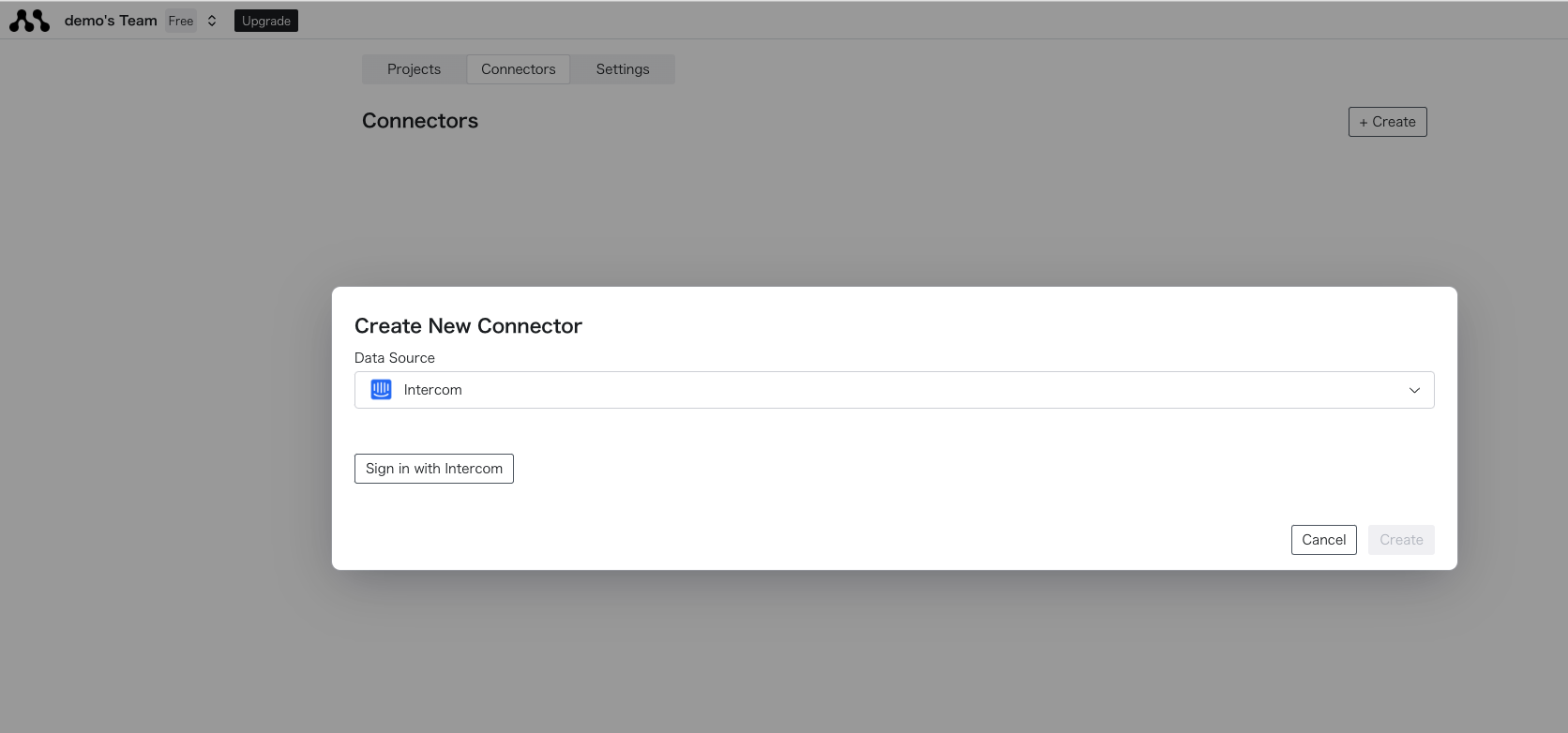
3
Retrieve access_token from the Created Connector
Once the creation is successful, you can retrieve the connector name from the list.Use the dedicated function to enter the connector name in the Python code and retrieve the access_token.

